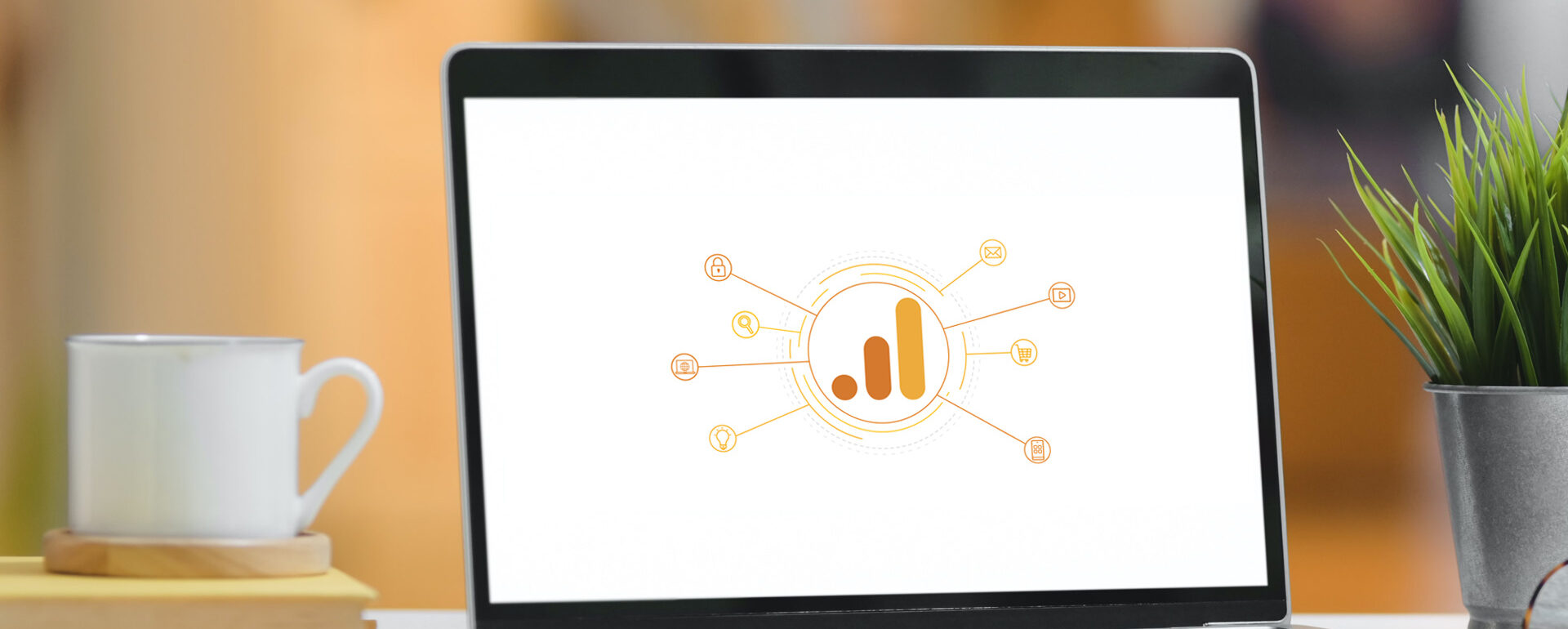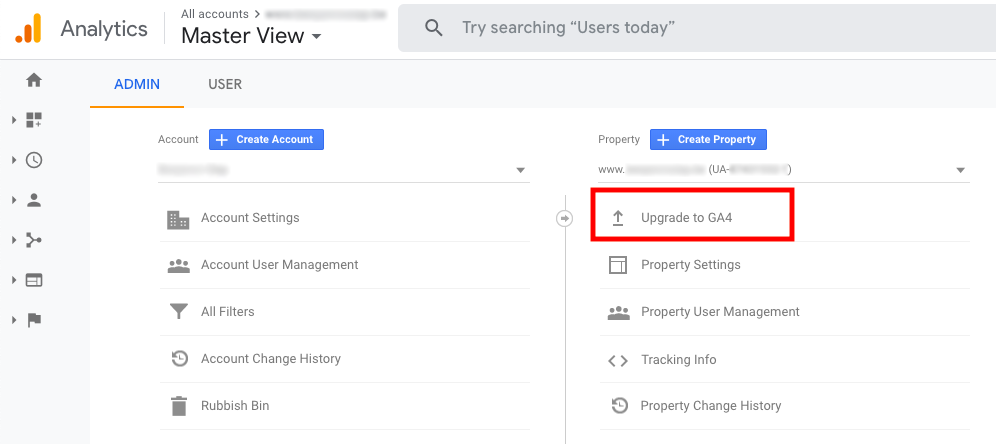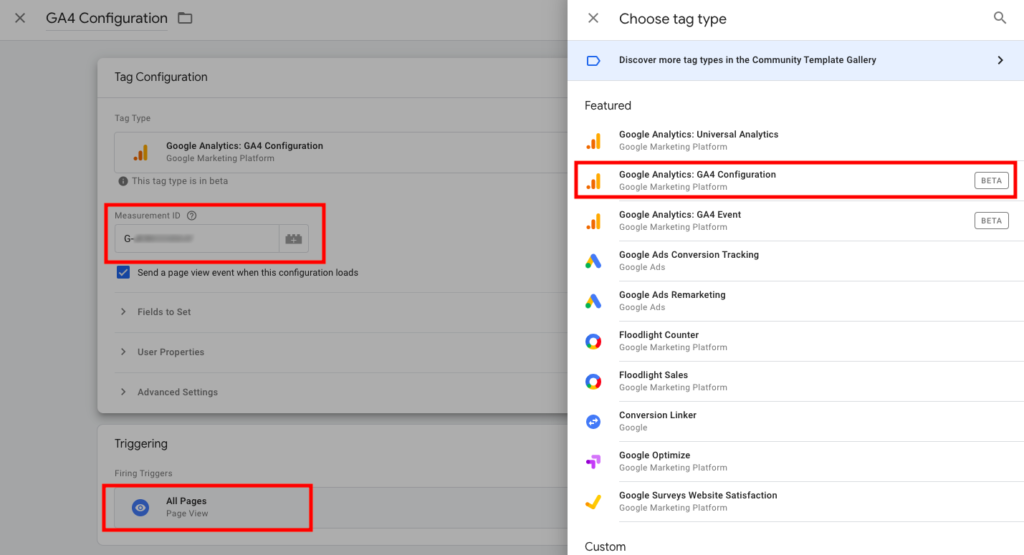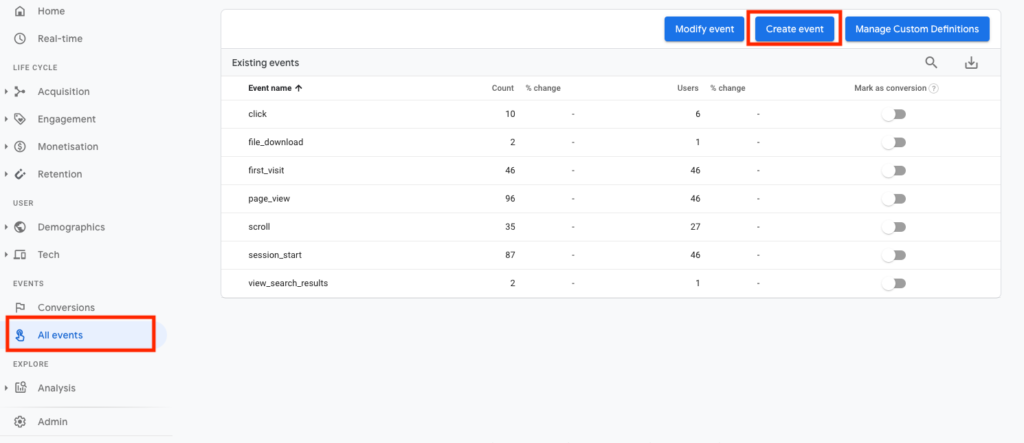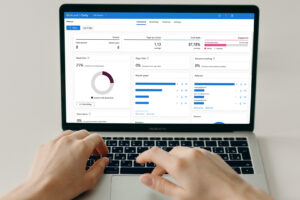A walkthrough of the new Google Analytics 4
A shift from users and sessions to data-driven metrics
Google has released the new Google Analytics 4 property (GA4). At its core are Artificial Intelligence, cross-device user tracking and a further integration with Google Ads and BigQuery. It is an expansion of the App+Web property rolled out in Beta during 2019. GA4 will be the new standard receiving all future upgrades meaning the ‘old’ Universal Analytics will gradually be phased out. In this blogpost, we will go through the initial set-up and go a little bit deeper into the most important differences between GA4 and Universal Analytics.
A shift from users and sessions to data-driven metrics
Let it be clear that the new Google Analytics 4 is about much more than a pure esthetic refreshment of statistics and visual reports. It marks a clear break-away from the previous way of gathering data on your website. Where the previous versions of Google Analytics were based on sessions related to user data and cookies, GA4 puts an emphasis on events and parameters. This can lead to different metrics in the old UA-property and the new GA4-property.
This also fits into Google’s trend to move towards beyond-last-click attribution models and more detailed audience definitions. A focus on user engagement makes more sense from a life-time-value point-of-view than just a bounce rate percentage. The increasing popularity of apps, games and videos render such metrics a bit obsolete. It is more interesting to figure out what a user actually does on your site or in your app. GA4 captures such actions in events.
Getting started with the new Google Analytics 4
If you create a brand new Google Analytics account, GA4 will be available right away as the standard property. If you want to implement it in an existing account, use the upgrade option.
This will not affect existing Universal properties in any way so you don’t have to worry to loose anything. Do note that data collection in the new GA4 will only begin from the moment you create such a property. So it is a good idea to continue tracking data in your existing properties as long as they remain available. Options to import historic data from these properties into GA4 should become available over time.
The set-up itself is very straightforward. A wizard will guide you through a number of steps. Not a lot you can tweak here. It will copy the most basic settings from existing properties. Additional options are also announced. After completion, you will see there is now a GA4-property on top of your existing properties.
The new GA4 also pushes you to work more in conjunction with Google Tag Manager (GTM). For many agencies and professional marketeers, GTM is already the weapon of choice when it comes to measurement and third-party integration. If you’re not familiar with this tool, now is the time to dive into it.
- Read More: How to set up Google Tag Manager
Link to Google Tag Manager
To link your new GA4 property to GTM, click the Setup Assistant or the Data Streams tab. There are three categories of Data Streams: iOS, Android and Web. Choose one, you will now see a different screen with various options to add the Global Site Tag (gtag.js) to your site. You can either paste it directly into the head of your site or you can insert it through GTM. To do so, log in to GTM and create a new tag . Choose Google Analytics: GA4 Configuration, fill out the Measurement ID of the GA4 property and set it to trigger on All Pages.
A focus on events and parameters
By now you will have noticed there are some different reports and menus. GA4 does not offer the option (yet) to add different views to the property. Advanced filtering isn’t an option for the time being. Take a look to the available menus on the left. A lot of metrics you are familiar with are gone. So you won’t find average time-on-site, bounce rate or sessions anymore. Instead, Engagement, Monetisation and Retention are new.
GA4 focuses on events and parameters and it includes a lot of them out-of-the-box. It is up to you to choose if you want to count them as conversions or not. One example is the event ‘page_view’. Maybe you don’t want to count this as a conversion because it could overpopulate your conversion reports. The default events you can use are:
- Page views
- Scrolls
- Outbound clicks
- Site search
- Video engagement
- File downloads
The new GA4 makes it easier to create and measure conversions often without any additional configurations as was the case in the previous Universal Analytics. It speaks for itself this possibility still exists and you can still tailor as you please for advanced events and goals. Do note you have to do this with Google Tag Manager.
Some pros and cons about GA4
As is the case with every major change to something you’re familiar with, GA4 offers quite some interesting new features but on the other hand seems to lack functionalities you are used to. A summary of observations:
- On the upside:
- App and website data are put together
- Out-of-the-box events and conversions that no longer require custom coding via Google Tag Manager
- An easier way to enable cross-domain tracking
- A better definition of audiences
- Machine Learning
- Advanced privacy compliance
- On the downside:
- No advanced filtering (yet)
- Not possible to add views (yet)
- No support for old and useful metrics
The new Google Analytics 4 property will cause some challenges to get your bearings and we expect a lot of additions and modifications in the near future. So don’t hesitate to dive into it so you can start collecting data.