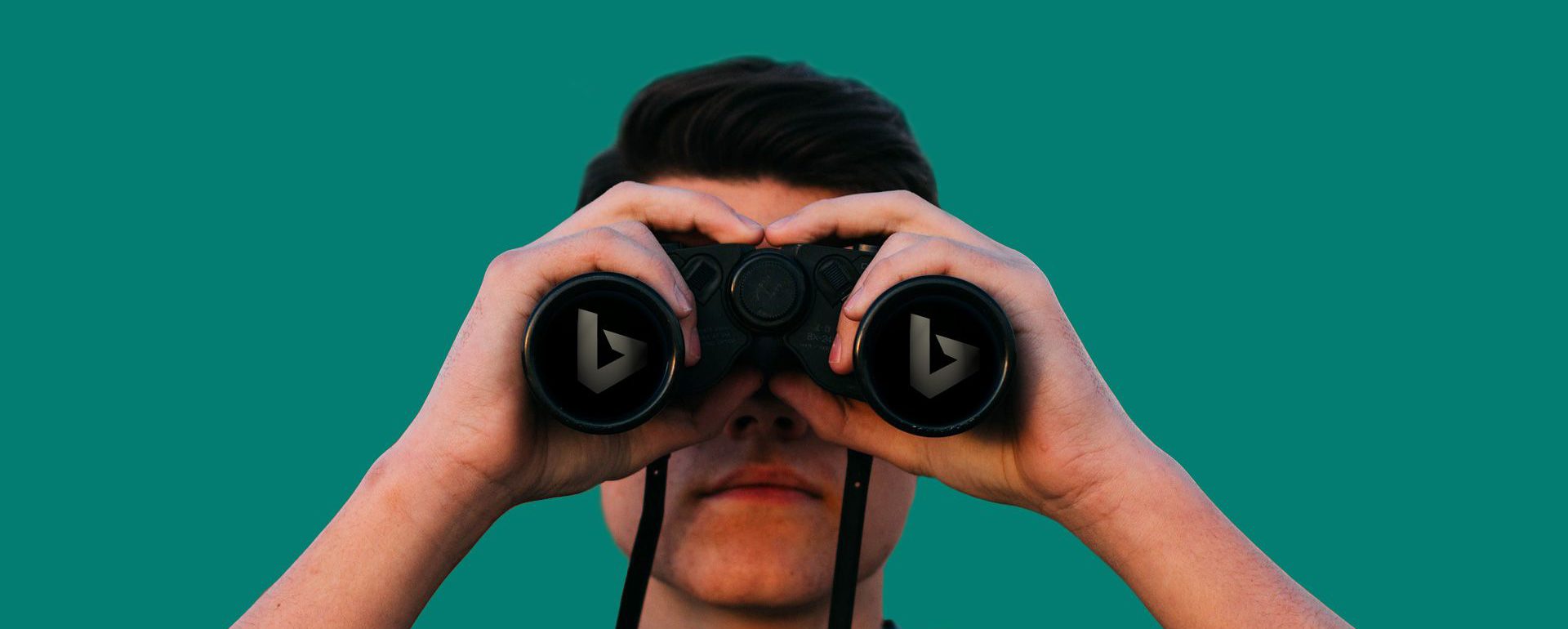
A closer look at Bing Webmaster Tools
Additional opportunities to drive organic traffic to your website
Bing Webmaster Tools is a tool you definitely have to use during every SEO project you manage for several good reasons. To begin with, Bing is larger than you might think. It’s true it only serves a fraction of the search queries compared to Google. However, it would be a shame to overlook this opportunity since it can only give you extra benefits. You will find out that the tool is both very easy to use while providing some interesting insights. It also provides more extensive reports compared to Google Search Console. Moreover, Bing Webmaster Tools is free! Since it offers an additional opportunity to drive traffic to your website, it should be a no-brainer.
- Read more: Google AdWords vs Bing Ads
In this guide we will walk through the entire process from set-up, how to submit a url to Bing, verification, up and to an overview of the multitude of available reports. If you already have experience with Google Search Console the verification process will look very familiar.
Log in to Bing Webmaster Tools and submit your website
Open your favourite browser and surf to bing.com/toolbox/webmaster. You don’t even need a Microsoft account to log in. You can use a Microsoft, Google or Facebook account. On entry, you will see a completely blank dashboard. The first thing you need to do is to submit your website. Go to the top left menu and click My Sites > Add a Site and fill in the website url.
The next step is to verify the website. Similar to Google Search Console, there are three ways to do so:
- 1. Place an XML file on your web server. You must have access with an FTP tool to use this option.
- 2. Copy and paste a <meta> tag in your default webpage. This is a simple line of code you have to put on every page you want to track. Usually you put this in the header. There’s a good chance you can add this yourself in the backend of the website if the CMS allows you to. Otherwise you’ll have to contact the site’s developer and ask him to place it. If the website is already tracked via Google Tag Manager, you can upload the code this way as well.
- 3. Add CNAME record to DNS. This requires access to the DNS settings on the website’s server.
It doesn’t matter which way you choose. After one of the three options has been verified, you will get confirmation.
Submitting your XML sitemap
Submitting your xml sitemap is the next major step. This is completely similar to Google too. You simply fill out the url and submit it. It can take a while before Bing crawls all the urls. Take 24 to 48 hours into account. As soon as Bing Webmaster Tools has crawled and indexed your sitemap, data will start to appear into your website dashboard so you can start tracking.
Now that you have verified your website and have submitted your sitemap, the hard part is over. You can now start to explore the other options. Bing Webmaster Tools has several main menus but the real action happens in one of these four:
- Configure My Site
- Reports & Data
- Diagnostics & Tools
- Security
Let’s take a closer look at each of them:
The configuration menu
This is the part you will spend the most time before your website actually begins to accrue data. Apart from the two first steps you’ve already taken, other options allow you to finetune some settings.
Submit URLs
If you have added new pages to your website and you don’t want to wait for Bing to crawl and index them, this tool allow you to submit them. There is a limit of 50 urls per month and 10 per day.
Ignore URL Parameters
If your website uses parameters that are dynamically added to certain pages, you can tell Bing to ignore these.
Crawl Control
A flexible tool that allows you to adjust the time and rate that Bing crawls you site. If you know that your site gets more traffic during a certain time of day, you can speed up the crawl rate. By default, ‘all day’ is set. You can choose from 4 other predefined time slots or you can set customized timing.
Deep Links
Bing will sometimes show deep links in it’s search results pages below the main link to the website. But as is the case in Google, when and where these appear are out of your control. It’s a point where the algorithms take over. If you don’t want a certain url to appear for a specific search result, you can say so here. You can even specify certain countries.
Block URLs
If you don’t want certain urls to appear in Bing’s SERP, you can specify them here. You even have the option to block entire folders as well as cache. This can be very useful for admin directories or pages that are no longer online but are still served from cache.
Disavow links
If you have ever done some back linking for a customer you will know this tool from Google Search Console.
It is exactly the same here. If you have asked the site owner of a third party website to remove an inbound link to your site and your attempts were fruitless, you can ask Bing here to disavow that incoming link.
Geo-Targeting
This is a handy tool when you want to target a certain country while your top-level-domain (TLD) refers to another country. Larger websites with dedicated pages that offer information that is useful for that specific country can submit those urls here.
Connected Pages
It is very likely that you or your customer also has a Facebook page, Twitter account or other entities that coexist with the website. You can then track the number of impressions and clicks you are getting from these entities.
Users
Speaks for itself. You can grant other people acces to Bing Webmaster Tools and attribute a particular role:
- Read Only
- Read/Write
- Administrator
Reports & Data
In this section you will consult the available reports. Bing Webmaster Tools will collect metrics of your website overtime and these reports will give you insights. Again: if you are already familiar with Google Search Console, you will find your way here pretty quick.
Page Traffic
A report that offers a complete overview of impressions, clicks, click-through rates and positions. You can also get a detailed overview of keywords where that page ranked for in the SERP.
Page Mobile Friendliness
Bing will scan your website to see if your pages are mobile friendly. You can get detailed analysis for every page.
Index Explorer
The index explorer gives you an overview of how Bing reads your website. The tree-view contains all urls, redirects, broken links and blocked links. You can apply filters to isolate 301s, 404 errors or detected malware. This tools can give you an interesting insight of the structure of your website so you can act accordingly.
Search Keywords
This report shows you for which organic keywords your site is ranking in Bing’s SERP. You can drill down to a detailed view for each keyword.
SEO Reports
The SEO reports offer an overview of areas where you can improve. Approximately 15 points are taken into consideration. These include missing title tags, missing ALT attributes, etc…
Inbound Links
Curious which sites link to your website? The Inbound Links report lists all backlinks you are getting from external websites.
Crawl Information
Check the status of your website’s urls and issues Bing has found.
Diagnostics & Tools
The Diagnostics Tools sections offer a range of additional tools you can use to improve your website even further.
Mobile Friendliness Test Tool
This will lead you to Bing’s test tool where you can check a url to see if it complies to mobile best practices.
Keyword Research Tool
If you want to expand the content of your website and you are wondering which keywords drive the most traffic, this tool allows you to do just that. You can narrow down using filters for countries, languages and dates.
Fetch as Bingbot
Search bots see your site in a different way than humans do. To find out if Bing can crawl all sections and elements of a page, enter a url here. This helps you to identify parts that are blocked from indexing.
Markup Validator
Use this tool to see what markup you have on your website. Several markup languages can be checked:
SEO Analyzer
Not the same as the SEO Reports we mentioned earlier. Yes, it uses the same fifteen checks but where the SEO Report returns bulk reports, this tool allows you to check a single page. This is great to check pages you’ve just added to your website.
Verify Bingbot Tool
If you are wondering if traffic from certain IP addresses that present themselves as Bingbot is genuine, you can find out here. Spammy traffic often claims to be Bing while it isn’t. You can fill out the IP in this tool so you can check.
Site Move
A handy tool if you want to move urls within your site or if you consider to relocate your site entirely. True, 301 redirects will do the same job just fine but this tool can help you in the process.
Security
The security section contains a couple of security tools that scan your website on a regular basis. There is nothing to configure here. Bing will show a notification here when it detects malware or phishing.
There you go. As stated, you won’t use the majority of tools in Bing Webmaster Tools every day but if you are looking for ways to drive more traffic to your website, Bing can provide a substantial amount of organic visitors on top of Google’s. With a minimum of effort you can make your website discoverable in the Bing SERP.
